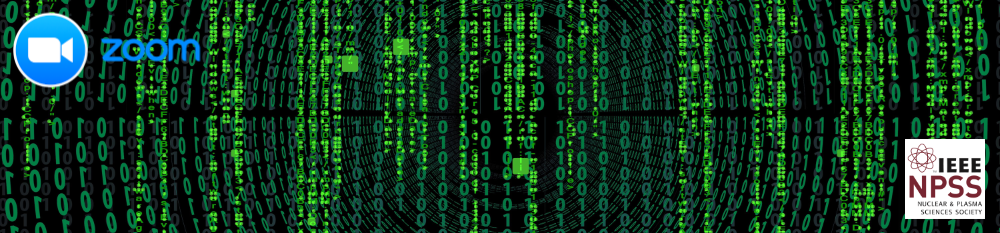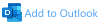Introduction
On a purely virtual conference, many things are different, and some things are even better. This page gives detailed instructions for oral and poster presenters. Please read them carefully. Note that besides these presenter instructions, there is a separate Virtual Conference Handbook with instructions about the virtual conference for all attendees, such as a basic introduction in Zoom, Slido and Slack.
Recording
All oral sessions will be recorded. By participating at the Real Time Conference, you give the organizers consent to do so. If there is a strong preference by a particular speaker to do otherwise, the conference organizers must be contacted well in advance. All recordings will be made available only to conference attendees for the purpose of watching a missed talk due to the time shift for example.
How to upload material to Indico
-
We request that all speakers upload their slides or posters on Indico 24hrs before their talk. To do so, select "My Contributions" on the left menu, then select your contribution by clicking on its title. Your presentation summary will be shown, and next to "Presentation Materials" you have a pencil on which you can click to open a window which lets you upload any file:

- In the upload window you will get an area where you can drag & drop your presentation or other material. Please use following naming scheme for your presentation:
Oral slides for presentation: O_<session>_<abstract ID>.pdf / .pptx
PDF version of Poster: P_<session>_<abstract ID>.pdf
where <session> is the name of your session (like "Upgrades 1") and <abstract ID> is the identification number of your abstract. If you forgot your abstract ID, please have a look at the list of all contributions. The abstract ID and the contribution ID are the same. It is the number in front of your contribution.
- When you upload a presentation, it can be seen by all attendees. If you want certain slides not to be seen by all attendees, you can remove those from your upload, but include them in your live presentation.
- In addition to your presentation or poster, you can upload any other material of interest, such as a summary, or a link to a short video.
Oral Presentations
-
Please upload your presentation at least one day before your session as described above.
-
To ensure flawless functioning and smooth experience throughout the conference, we kindly ask the speakers to download the latest Zoom client for their operating system. It can be obtained after following this link: https://zoom.us/download
-
All plenary talks are scheduled for 20 minutes, giving you 15 minutes for the presentation, a few minutes for questions, plus some overhead for switching to the next speaker. Please make sure that you stay in time. The online format of our conference heavily relies on every speaker to respect their schedule.
-
Please make sure the slides are numbered so that one could refer to a particular slide easily.
-
Talks will take place as Zoom Webinars. Speakers (known as “panelist” in Zoom lingo) and session chairs/managers will have direct access to the Zoom room. The audience will be able to watch the talk and submit their questions via Slido.
- Please join your session up to 20 minutes and no later than 10 minutes before your session time (not your presentation time). You will join the Zoom room where you will be able to test your video, audio, and screen sharing before the beginning of your session. We ask that you switch off your video and mute when you do not present. All presenters will receive an explicit Zoom invitation to join by email as a speaker (panelist) in your session - make sure to save this invitation which contains a unique link for every speaker.
- Please use your full name so that it will be easy to identify you as speakers or session chairs.
-
We would like to encourage all the speakers (and session chairs) to turn on their video, which would make their presentation more personal.
-
You will screen share your presentation using the “Share Screen” function in Zoom while presenting. When using the Zoom app, this is simply done by clicking on the green ‘Share Screen’ button at the bottom center of the Zoom screen. Then select the window (for example, PowerPoint) that you would like to share. Please test this ahead of time as additional permissions may be needed on your computer to enable this feature. If you typically use more than one screen in your office set-up, please make sure you become acquainted with the sharing function in advance.
-
IMPORTANT NOTE: If you are using Mac OS and want to use the full-screen mode, please make sure you share your whole screen, not a particular window only. Otherwise, your presentation will not be visible to other participants.
-
For exceptional cases presentations can be pre-recorded. This might be necessary for example if your internet bandwidth is below 2-3 MBit/sec. Many resources exist on the internet teaching you how to do so with the Zoom client. Watch for example this one on YouTube. At the end of the meeting, Zoom will convert the recording into a zoom_0.mp4 file, which you can upload to the conference via this link at least 24 hours before your talk. After having uploaded your video, please contact the organizers and let them know.
-
Please contact martin.grossmann@psi.ch or stefan.ritt@psi.ch if you have any question.
Poster Presentations
The organizers are excited to offer a "virtual poster session". This has not much to do with a "traditional" poster session where a presenter just shows a poster. Virtual poster sessions allow the presenter to show slides, short videos, even live running equipment. So a better name for this session would be "massive parallel oral session (MPOS)". This will be achieved by each poster presenter having her/his own Zoom room.
- Please upload your poster or a short presentation at least one day before your session as described above. If you upload a poster, prepare it in landscape format so that it better fits on the computer screen.
- Each poster presenter is asked to sign up for a free Zoom account at https://zoom.us/signup. If you have already a (paid) account from your employer you don't have to sign up of course. The free Zoom plan offers a Personal Meeting Room with video meeting limited to 40 minutes, which is why our poster sessions will last 40 minutes.
-
Download and install the latest Zoom client for your operating system. It can be obtained after following this link: https://zoom.us/download
- Each Zoom Personal Meeting Room comes with an invitation link in the form https://zoom.us/j/5551112222 where the ten-digit Personal meeting ID (PMI) is unique and identifies your room. Send this link to a friend and ask to connect to your room. Start a video meeting with your friend and try to share your screen. You can find instructions at the Zoom Website. Do this test a few days before your session starts to get used to the system.
- If you can't create your own Zoom room (presenters from China) we can do this for you. Please contact martin.grossmann@psi.ch
- Upload your invitation link to your contribution on Indico. To do so, select "My Contributions" on the left menu, then select your contribution by clicking on its title. Your presentation summary will be shown, and next to "Presentation Materials" you have a pencil on which you can click to open a window with the title "Manage material". Click on the button "Add link". Add the URL of your Personal Meeting Room and enter in the title field "Zoom Link". Click on "Submit".
- If you have problems adding your link, please mail it to martin.grossmann@psi.ch. We will add it to your contribution.
- During the poster session you are supposed to present, open your Zoom client and start your personal meeting. People interested in your poster will join your room and talk to you. Feel free to show your poster via screen sharing. In addition, you can show a few slides if you want to explain some details. You can also share short videos, or even live videos of some running equipment. Be creative! You can try many new things. People will leave your Zoom room after a while and new people will pop in.
- The conference will have several Poster Sessions. You are only supposed to be present in your Zoom room in the session you are assigned to. During the other sessions, feel free to visit other posters.
"Micro orals"
The Real Time Conference traditionally features "Mini Orals", which let poster presenters give a very short oral presentation of their poster. We will extend this concept this time to "Micro Orals". Each poster presenter is entitles to send a 1-minute pre-recorded video, which will be shown in a plenary session.
- Use your already installed Zoom client to pre-record a one-minute "pitch" of your poster. Many resources exist on the internet teaching you how to do so. Watch for example this one on YouTube. You might try several times until you like the result. Make sure to stay exactly under the one minute (60 seconds) limit, otherwise your video will be truncated later.
- Try not to squeeze a summary of your work in 60 seconds, but rather try to convince people why your poster is the most interesting one they must see! You can show parts of your poster, one or two traditional slides or even a short video. Be creative! But stay in the 60 seconds.
- Rename the recorded zoom_0.mp4 to M_<abstract ID>.mp4 where <abstract ID> is the identification number of your abstract. If you forgot your abstract ID, please have a look at the list of all contributions. The abstract ID and the contribution ID are the same. It is the number in front of your contribution.
- Upload the video file using this link before Oct 2, 2020. Several videos will be concatenated and will be live shown in the micro oral session of the conference to all attendees just before the poster session. This will motivate people to visit you in your Personal Zoom Room and ask you about your work.
Presenters from China 
- The recording method via Zoom is not always working in China. You may use any software to record your video. One possibility is Tencent Meeting (腾讯会议) which offers similar functionality. See the instructions how to record a micro-oral with Tencent Meeting (Thanks to Jianhui Yuan 袁建辉 from USTC!)
- If you cannot create your own Zoom room (required for the poster session) we can do this for you. Please contact martin.grossmann@psi.ch
- If you don't have access to Dropbox, use this link as alternative.
- Please contact martin.grossmann@psi.ch or stefan.ritt@psi.ch if you have any other question.
Other recommendations for presenters
- All presenters are (on a voluntary basis) welcome to include in their slides or on the poster a link to a Zoom meeting room created by themselves. In this room, they can meet the interested participants to have a direct chat after their session block and answer more questions.
-
Please choose a time slot carefully for such a meeting room, which, preferably, does not collide with the conference program.
-
Note that there will also be an official coffee break/discussion-session room.
-
Please keep in mind that based on your personal Zoom license, there might be limitations for the number of participants or length of the meeting. For instance, the free Zoom Basic license allows at most 100 participants. However, whenever more than two participants are connected, the meeting is restricted to 40 min in length.
For more details, see Zoom pricing.
-
-
Please do not forget about the Slack channels, especially those related to your sessions. There you can also answer questions raised by interested participants and further discuss the topic.
-
As always, please stay within the allocated time as the program is very busy. We also recommend starting a time counter at the beginning of your presentation to monitor your pace. The session chairs will also remind you about the time left.
-
Please do not forget to use your full name and, if possible, share your video or, alternatively, your photo.
Acknowledgements
We would like to thank the organizers of the ICHEP2020, LHCP2020 and Hard Probes 2020 conferences for sharing with us their instructions so that we could use it as a starting point for the instructions for the RT2020 conference.