For the PDF version, click here or see the bottom right corner of the Overview tab.
Content
For All Types of Participants
- Support
- Setting of Session
- Roles in Zoom Webinar
- Organization of Session
For Speakers and Session Chairs
- Instructions for Speakers
- Instructions for Session Chairs
- Zoom Test Webinar for Speakers and Session Chairs
For all Types of Participants
| 1. Support |
| a. |
General Enquiries |
| |
| i. |
If there is any doubt about using Zoom or other aspects of this program, please do not hesitate to contact us at iashep@ust.hk. |
|
| b. |
During the Session |
| |
| i. |
There will be a Technical Assistant in every session to help with setting up the Zoom room and providing support. |
| ii. |
Speakers and Session Chairs are strongly encouraged to test their technical set-up well ahead of time to minimize the number of issues emerging during the program. For this purpose, a Test Room is set up for speakers and sessions chairs to get familiar with the operation of Zoom. For details, please see the “Zoom Test Webinar for Speakers and Session Chairs” section in this handbook. |
|
| [Back to top] |
| 2. Setting of Session |
| a. |
Format |
| |
| i. |
ALL the sessions in both Mini-workshops and Conferences (including the Panel Discussion of the Conference) will take place as Zoom Webinars. |
| ii. |
All the Zoom rooms will be created by the Program Secretariat. |
| iii. |
The links to the Zoom rooms and passcodes for access will be sent by e-mail to the registered participants of the program. |
| iv. |
The Zoom room links will also be publicized in the program website. Please check it regularly for possible changes.
|
| v. |
Please kindly note that since the program website is public, the passcodes for access to Zoom rooms will NOT be posted there. You are reminded to keep the passcodes safe and for your own use. |
|
| b. |
Recording |
| |
| i. |
This program will be recorded for HKUST IAS own reference only. |
|
| |
|
| [Back to top] |
|
3. Roles in Zoom Webinar
There are 4 roles in each Zoom Webinar, i.e. Host, Co-Host, Panelist and Attendee.
|
| a. |
Host |
| |
| i. |
Who is this?
- The Staff of the Program Secretariat.
|
| ii. |
What can this role do?
- To create and open the Zoom Room.
- To assign Co-host(s) during the session.
- To start the public broadcast.
- To share screen.
- To start/stop their own video.
- To mute/unmute others.
- To view the attendee list.
- To read and respond to questions in the Q&A box.
- To type and read the message in the Chat box.
- To see the “raised hands” and lower others’ hands.
|
|
| b. |
Co-host |
| |
| i. |
Who is this?
- The Session Chair of each session (including the Moderator of the panel discussion).
- Session Chair will be assigned as “Panelist” first during the set-up of Zoom Room. When the Host opens the Zoom Room, the Host will promote the Session Chair from “Panelist’ to “Co-Host”.
|
| ii. |
What can this role do?
- To join the “Practice Mode”, i.e. the session before the public broadcast.
- To start the public broadcast.
- To share screen.
- To start/stop their own video.
- To mute/unmute others.
- To view the attendee list.
- To read and respond to questions in the Q&A box.
- To type and read the message in the Chat box.
- To see the “raised hands” and lower others’ hands.
|
|
| c. |
Panelist |
| |
| i. |
Who is this?
- The Speakers of each session (including the Panel Discussion Members).
|
| ii. |
What can this role do?
- To join the “Practice Mode”, i.e. the session before the public broadcast.
- To share screen.
- To start/stop their own video
- To mute/unmute themselves.
- To view the attendee list.
- To read and respond to questions in the Q&A box.
- To type and read the message in the Chat box.
- To see the “raised hands” and lower others’ hands.
|
|
| d. |
Attendee |
| |
| i. |
Who is this?
- The General Participants of the program.
- Attendees are by default muted and cannot view the attendee list.
- They can join the webinar only once the Host/Co-host has started public broadcasting.
|
| ii. |
What can this role do?
- To type questions in the Q&A box.
- To raise hands to ask for permission to be unmuted for questions.
- In this program, Chat box is disable for attendees.
|
|
Remarks:
For more information about each role, please visit the Roles in a webinar in Zoom website. |
| [Back to top] |
| 4. Organization of Session |
| a. |
Before joining the Session |
| |
| i. |
You are recommended to test your audio and video set-up before joining the session. |
| ii. |
Please join the session via the corresponding Zoom link and passcode. |
| iii. |
When connecting to the Zoom Webinar, please input your Full Name with first name comes first and last name in capital letters, e.g. Tom HANKS, for identification. |
|
| b. |
30 minutes before the start of each session |
| |
| i. |
The Host will open the Zoom Room in “Practice Mode” for Panelists, i.e. the session chair and the speakers, to enter. |
| ii. |
The session chair and the speakers can test their audio, screen sharing and video in this stage. |
|
| c. |
15 minutes before the start of each session |
| |
| i. |
All the session chair and speakers should be connected by now and assure themselves that there is no problem with the connection. |
|
| d. |
2 minutes before the start of each session |
| |
| i. |
When all the session chair and speakers have finished testing, the Host will promote the session chair to “Co-Host”. |
| ii. |
The Host will start to broadcast the webinar. From now on, the Attendees will be able to join the webinar and see the shared screen. |
|
| e. |
Start of the Session |
| |
| i. |
The session chair will give an introduction about the session. |
| ii. |
He/ she will also explain the rules of Q&A session. |
|
| f. |
During the Session |
| |
| i. |
Only the speaker who is presenting should be unmuted. |
| ii. |
The session chair will unmute him/ herself to remind speakers of how much time is left. |
| iii. |
In the Q&A session, attendees can ask questions by:
- Typing in the Q&A box
- Clicking the “Raise hand”
 icon to ask for permission to be unmuted to speak (please say the name before asking the question). icon to ask for permission to be unmuted to speak (please say the name before asking the question).
|
|
| g. |
Break (if there is any) |
| |
| i. |
The Zoom Room will remain open during the break until the start of the next presentation. |
|
| |
[Back to top]
|
For Speakers and Session Chairs
1. Instructions for Speakers
|
| a. |
Before Your Presentation |
| |
| i. |
To ensure smooth experience throughout the program, we kindly ask the speakers to download the latest Zoom in their device via this link: https://Zoom.us/download. |
| ii. |
Please take note of your assigned timeslot and the length of time of your presentation. |
| iii. |
Please upload your presentation file at least 24 hours before your scheduled timeslot so that the Program Secretariat can download the file on their computers and broadcast the slides if there are any difficulties for speakers in doing this themselves. |
| iv. |
To upload the presentation file, please log in to Indico (“Login” button at the right top corner of the program website) and follow these steps:
- Go to “My conference” and then to “My contributions” from the menu on the left-hand side.
- Click on the contribution; you will see details about your presentation.
- You should see a pencil at the very bottom of this page where it is written “Presentation Materials”.
- You can upload (or delete) your materials by clicking on the pencil.
- Please include page numbers on your slides so attendees can reference them when asking questions.
|
| v. |
If you cannot see your contributions in Indico, please make sure you have logged in using the same email address as for the registration (or add another email address in the settings of your Indico account). |
| vi. |
Even if your talk may not be ready yet, we recommend trying to go through the process well in advance, so there is enough time for solving issues that might arise. |
| vii. |
Please read the “Section for All Types of Participants” of this Handbook to get familiar with the Zoom Webinar set-up of this program. |
|
| b. |
To connect to the Zoom Webinar |
| |
| i. |
You will receive an explicit Zoom invitation by email to join as “Panelist” the night before or the latest in the morning of the day of your scheduled session. (Please email to iashep@ust.hk if you do not receive any Zoom invitation email by the above-mentioned time.)
|
| ii. |
Please make sure to save this invitation, which contains a unique link for every speaker. Please connect to the Zoom Room via the information inside. |
| iii. |
Remarks for Speakers of Mini-workshops: If your talk is scheduled in the evening session, you will receive the Zoom invitation email after the afternoon session on the same day has finished. |
| iv. |
Please join your scheduled session up to 30 minutes and no later than 15 minutes before the session starting time (NOT your presentation time). |
|
| c. |
Testing during “Practice Mode” |
| |
| i. |
Sharing the video
- We encourage you to turn on the video, which would make your presentation more personal. Please take reference of “Lighting Concepts” in Zoom website for illuminance guidance so that the audience can see your beautiful face.
- Please consider turning off your video if you encounter connection problems.
- In case it would not be possible to share live video, we kindly ask you to include at least a photo.
|
| ii. |
Sharing the screen
- Speakers will screen-share the presentation using the ‘Share screen’ function in Zoom while presenting. When using the Zoom app, this is simply done by clicking on the green ‘Share Screen’ button at the bottom center of the Zoom screen. Then select the window (e.g. PowerPoint) that you would like to share.
- For more details, please see Sharing your screen in Zoom website.
- If you are sharing an individual window in Zoom, you might achieve better results if the window you want to share is already in full-screen mode before sharing, otherwise the outline of the original window remains visible over your slides.
- IMPORTANT NOTE: If you are using Mac OS and want to use the full-screen mode, please make sure you share your whole screen, not a particular window only. Otherwise, your presentation will not be visible to other participants.
|
|
| d. |
During the Session |
| |
| i. |
Please stay muted unless it is your turn to give the presentation or answer the questions.
|
| ii. |
When it is your turn to give talk, please share your screen, unmute yourself, and turn on your video (recommended but not mandatory). |
| iii. |
Please take note of the length of your presentation. The Session Chair will unmute him/ herself to remind you of the time left whenever necessary. |
| iv. |
At the end of each presentation, the Session Chair will unmute him/ herself and handle the Q&A. |
| v. |
The Session Chair will read out the questions received from the Q&A box for you to answer. |
| vi. |
If there is any raising hand, Session Chair will unmute the attendee to let him/ her to ask the question verbally and then mute the attendee again. |
| |
|
|
| |
[Back to top] |
| 2. Instructions for Session Chairs |
| a. |
Before Your Session |
| |
| i. |
To ensure smooth experience throughout the program, we kindly ask the speakers to download the latest Zoom in their device via this link: https://Zoom.us/download. |
| ii. |
Please make sure that you have a timing device available for time control. |
| iii. |
Please read the “Section for All Types of Participants” of this Handbook to get familiar with the Zoom Webinar set-up of this program. |
|
| b. |
To connect to the Zoom Webinar |
| |
| i. |
You will receive an explicit Zoom invitation by email to join as “Panelist” the night before or the latest in the morning of the day of your scheduled session. (Please email to iashep@ust.hk if you do not receive any Zoom invitation email by the above-mentioned time.)
|
| ii. |
Please make sure to save this invitation, which contains a unique link for every speaker. Please connect to the Zoom Room via the information inside. |
| iii. |
Remarks for Session Chairs of Mini-workshops: If the session you chair is scheduled in the evening, you will receive the Zoom invitation email after the afternoon session on the same day has finished. |
| iv. |
Please join your scheduled session up to 30 minutes and no later than 15 minutes before the session starting time.
|
|
| c. |
Testing during “Practice Mode” |
| |
| i. |
Sharing the video
- We encourage you to turn on the video, which would make your presentation more personal. Please take reference of “Lighting Concepts” in Zoom website for illuminance guidance so that the audience can see your beautiful face.
- Please consider turning off your video if you encounter connection problems.
- In case it would not be possible to share live video, we kindly ask you to include at least a photo.
|
| ii. |
Sharing the screen
- If you have any presentation to share, please read the “Sharing the screen” section in the “Instructions for Speakers” for information.
|
|
| d. |
To start the Session |
| |
| i. |
Please give an introduction about the session.
|
| ii. |
Please also remind the audience on the following:
- Speakers should mute themselves unless they are speaking.
- Attendees are by default muted and just the host and session chair can unmute them during the Q&A session.
- To ask questions in the Q&A session, attendees can submit questions in the Q&A Box. The questions received will be selected and read by you.
- Attendees can also use the “Raise Hand” function to request permission to be unmuted to ask the question verbally. He/ she should first say his/ her name before asking the question when unmuted.
|
|
| e. |
During the Session |
| |
| i. |
At the beginning of each presentation, please briefly introduce the speaker and remind him/ her of the presentation time restrictions.
|
| ii. |
Please unmute yourself to remind the speaker of the time left whenever necessary. You are suggested to give the speaker a verbal notice 5 minutes before the end of the presentation. |
| iii. |
Please adhere to the times listed on the schedule so that simultaneous sessions can be as closely synchronized as possible. Many attendees move from session to session in order to hear specific presentations. |
| iv. |
At the end of each presentation, please unmute yourself and handle the Q&A session. |
| v. |
Use your own judgment to select the questions and convey to the speaker. |
| vi. |
Read the question aloud and allow the speaker to answer. |
| vii. |
Remember to “Lower” the attendee’s hand when his/her question has been answered. |
| |
|
|
| |
[Back to top] |
| 3. Zoom Test Webinar for Speakers and Session Chairs |
| |
| i. |
A Test Webinar is prepared for speakers and session chairs to test the Zoom set-up, get fully familiar with screen sharing, and fine-tune your video and audio settings:
- Link: Here
- Meeting ID: 996 3826 8629
- Passcode: HEPTEST
|
| ii. |
Please enter the Webinar room in the following timeslots. The staff of the Program Secretariat will be in the Webinar to do the testing with you: (all Hong Kong Time, GMT+8)
- January 8, 2021 (Friday) at & 15:00 – 17:00
- January 11, 2021 (Monday) at 10:00 – 12:00 & 15:00 – 17:00
- January 12, 2021 (Tuesday) at 10:00 – 12:00 & 15:00 – 17:00
|
|
| |
[Back to top] |
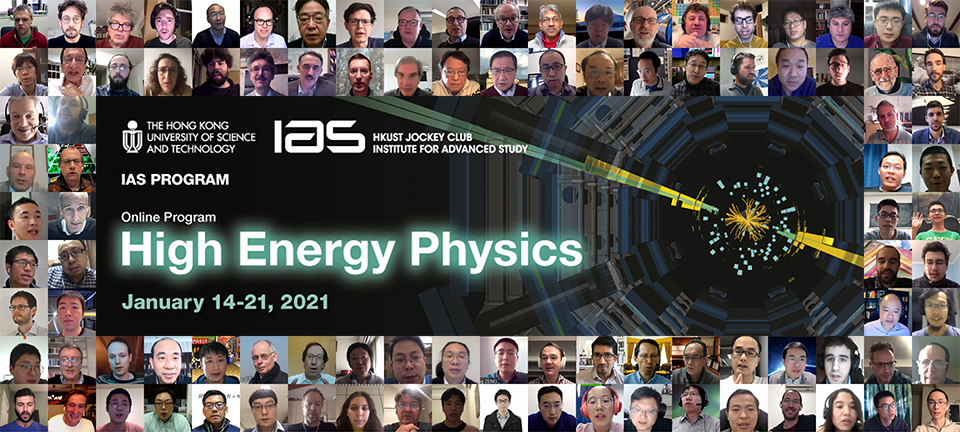
 icon to ask for permission to be unmuted to speak (please say the name before asking the question).
icon to ask for permission to be unmuted to speak (please say the name before asking the question).