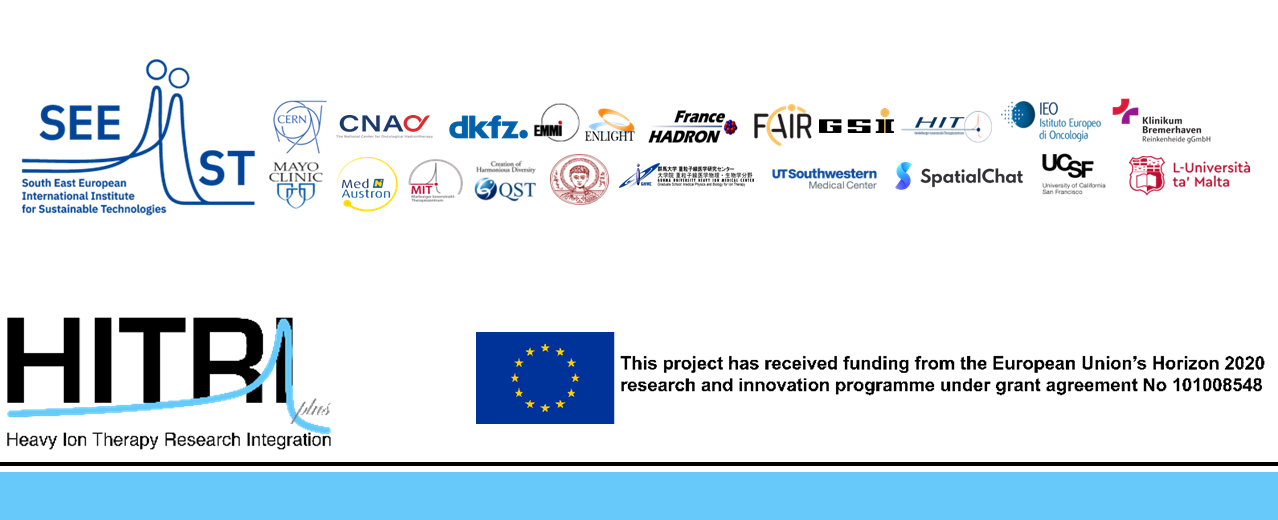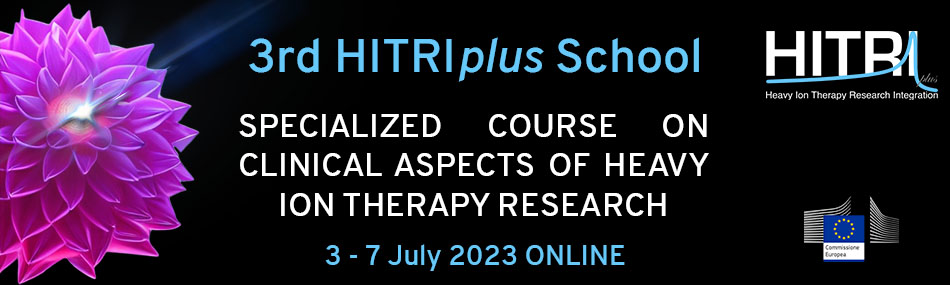Dear Colleagues,
this report is a guide to the virtual space of the SpatialChat platform that aims to facilitate :
(a) access to, and (b) customization of, the virtual spaces set up for the HITRIplus school.
This platform offers the tools to set up virtual spaces such as reception, rooms for coffee breaks
or spaces to set up Career Fairs of institutes (called SpatialChat “rooms”).
Screenshots of the setup rooms and instructions on how to access them are included below, in Section 1.
In Section 2 instructions are given to modify them and add more material.
The SpatialChat Guide can be also found here.
Section 1: Access to the set-up SpatialChat rooms
1.1 Quick Basics
Click this link to access the HITRIplus room: https://app.spatial.chat/s/IonTherapyCourse
Log in with your email/Gmail as shown below in the thorough guide (Section 1.2).
You will enter the spatial Chat room of HITRIplus School.
Check if you have a camera and a microphone connected ..
Click on the camera sign to Open or Close your camera after you opened it once.
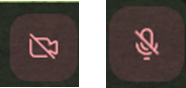
Click on the microphone sign to Open or Close your microphone and speak.
One of the basic features of the SpatialChat platform is that inside a SpatialChat “room” there is
“Proximity Chat”. This means that around each participant there is a Circle, of a certain radius, where only the participants inside THIS circle can hear each other and the sound attenuates with increasing distance.

Click on this to Speak to Everyone in the room surpassing the range of the proximity chat.

1.2 ACCESS and LOGIN
By clicking the SpatialChat link for the HITRIplus course https://app.spatial.chat/s/IonTherapyCourse
the page below pops up (Figure 2).

Figure 2
The panel of Figure 2, prompts you to log in as a guest (Important).

In Figure 2, one may enter his/her email or may continue with a Google account and sign up for Spatial Chat. If one chooses to enter an email then a code will be sent to that email which has to be used to confirm the login and the creation of a Spatial Chat account (to check the spam folder as well).
To log in to an account, click the “Log in” button which will put you through the login page of Spatial Chat (Figure 3).
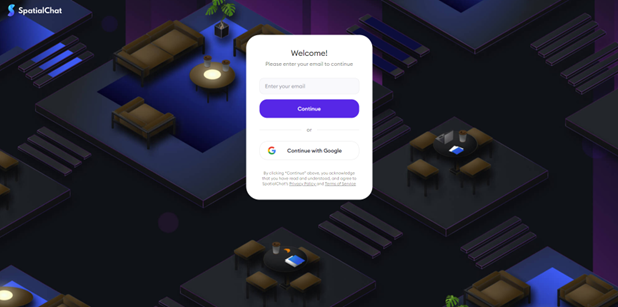
Figure 3
RECEPTION, WELCOME ROOM and ACCESS TO DIFFERENT ROOMS
The SpatialChat link https://app.spatial.chat/s/IonTherapyCourse will forward participants (their respective accounts) to join the Welcome Room of the HITRIplus school Spatial Chat Area (Figure 4).
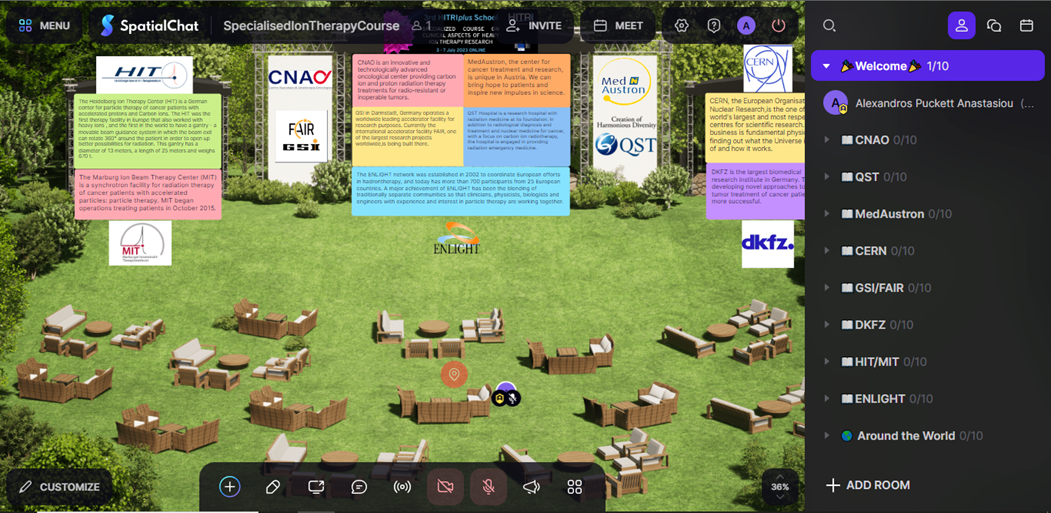
Figure 4
Figure 4 shows the virtual space where attendees will join first and it will be used as a reception. It also offers a quick overview of all institutes participating in the “Career Fair” (represented by their logo and introductory information panels).
Here we will welcome the attendees of the HITRIplus summer school.
Then, we will guide them to the virtual spaces allocated to different institutes for the “Career Fair”,
to coffee break rooms or other rooms dedicated to student interactions and networking.
One can access these rooms by clicking the links provided at the right-hand side menu bar
Or directly via the following links:
Welcome room:
https://app.spatial.chat/s/IonTherapyCourse?room=EXCXhSYaZ39Gb7bZG3xJ
Coffee Break (Morning) room:
https://app.spatial.chat/s/IonTherapyCourse?room=SCMcnptd8dsnyRkPpK9Y
ROOMS FOR CARRER FAIR
ENLIGHT room:
https://app.spatial.chat/s/IonTherapyCourse?room=peZqXG9swZfH38HI4NGS
GSI/FAIR room:
https://app.spatial.chat/s/IonTherapyCourse?room=WZcVbx0OfSDgyGhGMR9o
DKFZ room:
https://app.spatial.chat/s/IonTherapyCourse?room=w3nE2CMhF6iBPxeLe1Vn
CNAO room:
https://app.spatial.chat/s/IonTherapyCourse?room=M8sOys6h6jXIpO8Mfj42
MedAustron room:
https://app.spatial.chat/s/IonTherapyCourse?room=RkMerAT2ZAJwpvxTWXaw
HIT/MIT room:
https://app.spatial.chat/s/IonTherapyCourse?room=rK3wwP269tUSq5xnCpUR
QST room:
https://app.spatial.chat/s/IonTherapyCourse?room=igYTlYmhJr9eN2fL4LBR
CERN room:
https://app.spatial.chat/s/IonTherapyCourse?room=uJS9wa58TCcuPFgddIPb
ROOMS FOR STUDENTS-ONLY EVENTS
Coffee Break (Afternoon) room:
https://app.spatial.chat/s/IonTherapyCourse?room=nNmX0TBaePlDnDLhEACj
Coffee Break-Hangout room:
https://app.spatial.chat/s/IonTherapyCourse?room=twXZ4R3RNMjRpJ2D7WtN
Gaming room No.1:
https://app.spatial.chat/s/IonTherapyCourse?room=aAIAPmswqwltnUc9TvbA
Gaming room No.2:
https://app.spatial.chat/s/IonTherapyCourse?room=gLVHXbLQyWk2xGRiZDe1
Watch2Gether room:
https://app.spatial.chat/s/IonTherapyCourse?room=Xz7421KbqFZx6NTjCh9l
Section 2: Access and Customization of SpatialChat rooms for Career Fair
CAREER FAIR
The backgrounds of the institutes that participate in the “Career Fair” are already set up but they can be modified by the institutes’ representatives.
Each institute’s virtual space provides possibilities for video projections, presentations, and links to the institute’s home page, research information and/or career offers.
Members of the institutes have the possibility to enrich the material provided in these virtual spaces by following the instructions below.
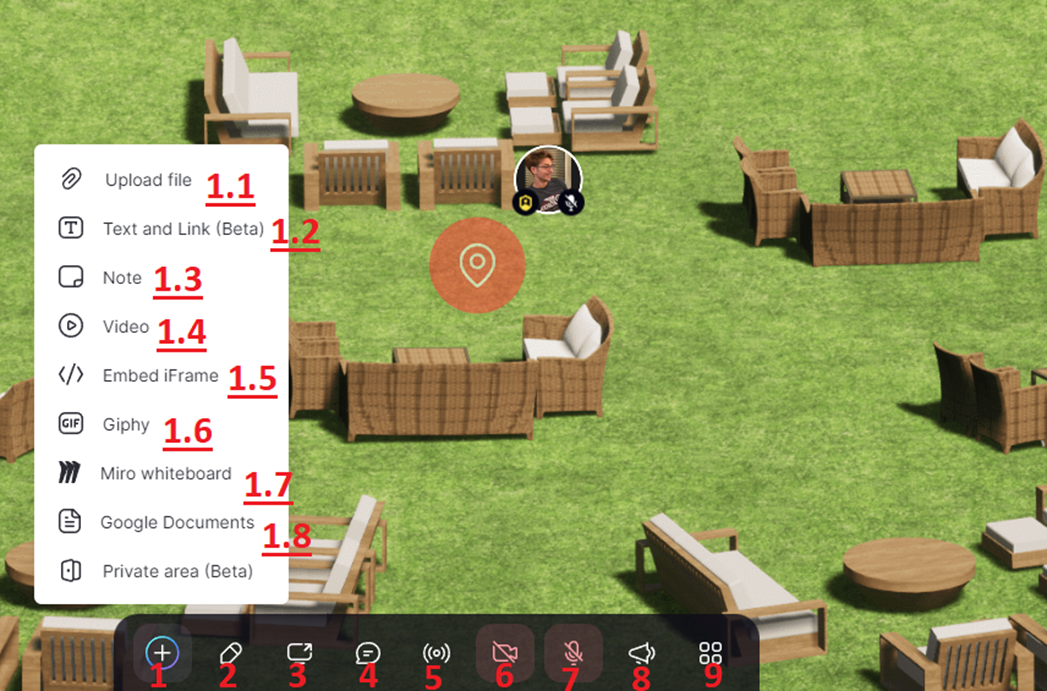
Figure 5
1) With the functions associated with button (1) of the dark menu bar, one can upload material on the screen that will be visible to all attendees. Their functions, shown schematically on the above image (over white background) are explained, respectively, below :
1.1) Upload files (e.g image)
1.2) Add on the screen text (with no background) or a link
1.3) Add a note on the screen (text with background)
1.4) Add a video on the screen
1.5) Add an HTML document that is embedded inside another document on a website; this allows including content from external sources on the pages.
1.6) Add moving images and gifs
1.7) Add a white Board to write on
1.8) Add a Google doc
2) Draw on the screen with a marker that is erased on its own after a bit
3) Share the screen with everyone
4) Chat emojis and reactions
5)**Important** With this you broadcast yourself to ALL of the rooms inside the Spatial Chat
6) Switches on/off Camera to show yourself
7) Switches on/off Microphone to speak
8)**Important** With this you can broadcast yourself to the whole room without the need for proximity chat
9) Opens up the grid view of participants that are inside the room (like Zoom)
Note: there is a “DND” button that activates the “Do Not Disturb” mode (that activates if you hover your mouse on your profile and then click on it). Then, you cannot hear any notifications.
Best Regards,
The Scientific Assitance Team of HITRIplus School
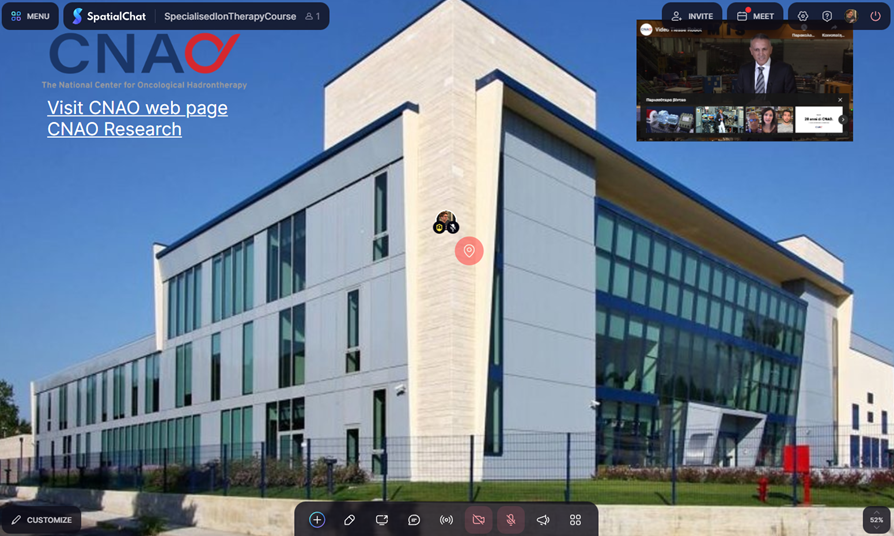
Figure 6 – Room for Career Fair of CNAO
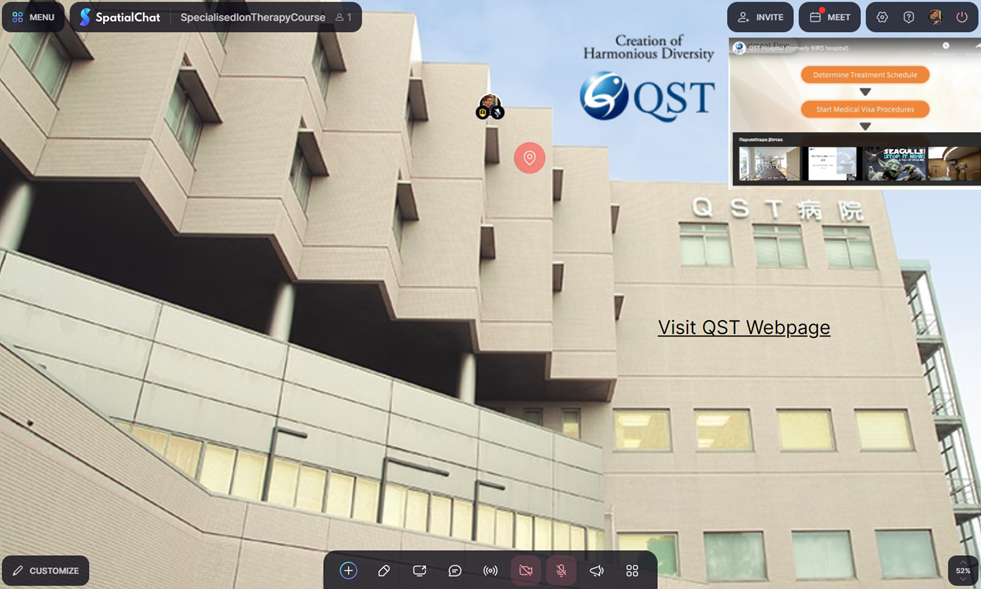
Figure 7– Room for Career Fair of QST
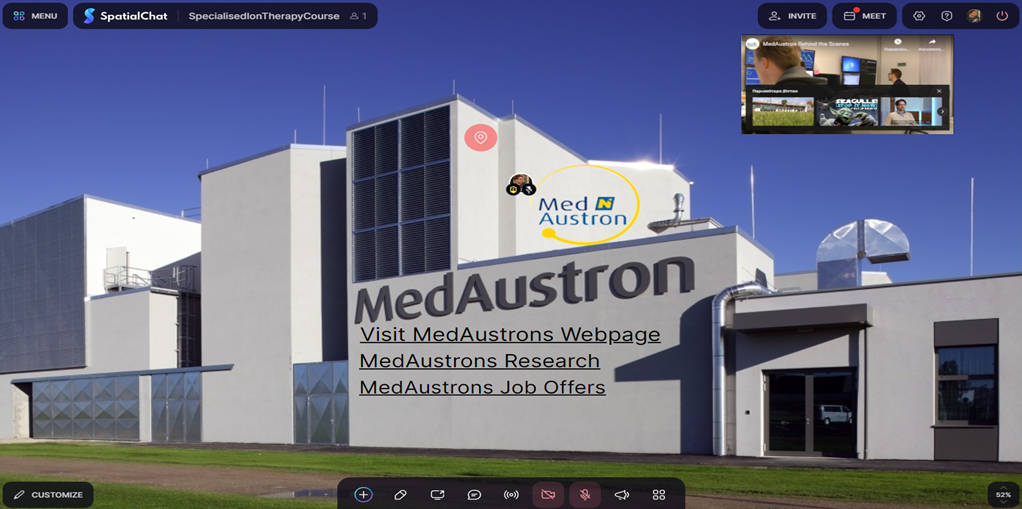
Figure 8 – Room for Career Fair of MedAustron
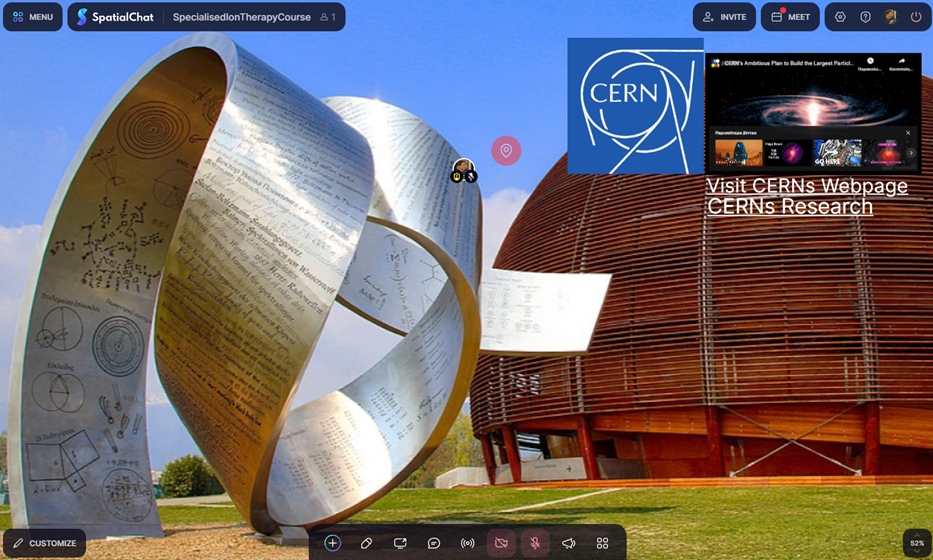
Figure 9- – Room for Career Fair of CERN
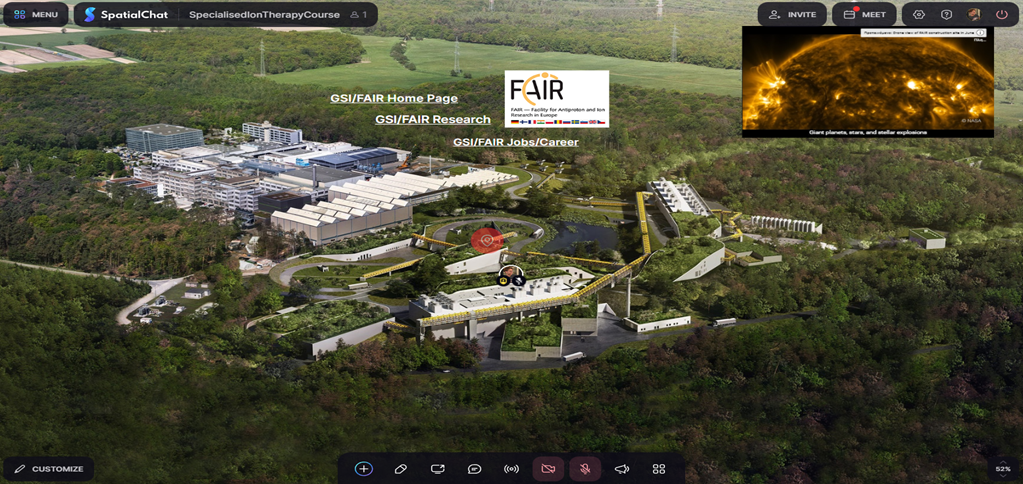
Figure 10 – Room for Career Fair of GSI/FAIR
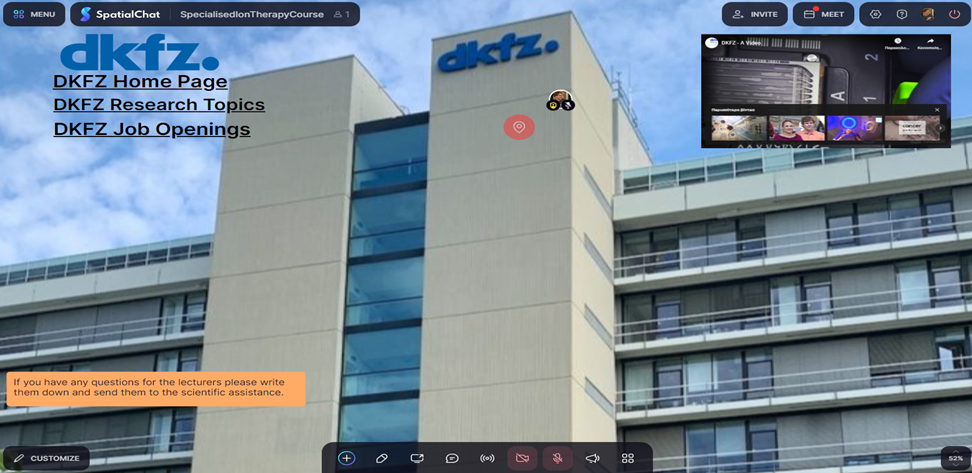
Figure 11 - Room for Career Fair of DKFZ

Figure 12 – Room for Career Fair of HIT/MIT

Figure 13 – Room for Career Fair of ENLIGHT