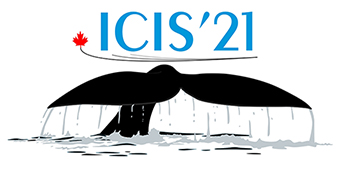INSTRUCTIONS FOR SPEAKERS
Please record your talk, and submit the recording along with your slides:
by September 17, for the talks given on the September 20
and by September 20 for the talks given on the September 24.
Here are some instructions to help you get things right on the first try.
- Contributed talks: 15 minutes
- Invited talks: 25 minutes
5 minutes are reserved for discussions. Please prepare your presentation accordingly, and consider shortening your recorded talk to allow time for technical set up.
How to Record your Talk
We ask that you upload a recording or your talk, suggested formats are AVI or MP4. There are multiple ways to produce such a video recording. Here are some suggestions.
ZOOM
Using Zoom: if you don't already have an account, you can sign up for free and create a Zoom account (see: https://zoom.us). Once you are signed in, create a video meeting wth only yourself in it. A new window should pop up with your face in the middle of it. Now start the recording by clicking on the 'Record' icon at the bottom of this window. Start sharing your screen by clicking the 'Share Screen' icon beside it. Give your talk, flip through your slides and stop the recording when you are done. A window will automatically pop up to upload your recording. Download the recording, watch it to see if it looks like you expected, and that you are ready for upload (see instruction below). For a 15 minute talk the file size should be around 50 MB.
Using Bluejeans: the procedure is very similar to zoom. If you don't already have a bluejeans account, you can set up a free trial account (see: https://bluejeans.com). The 'Start Recording' button will appear in the top left corner. Here again a 15 minute recording should weight around 50 MB.
Using Keynote: Keynote on Macs offers the possibility to record your talk in a very similar way.
To save a recording in Keynote on MAC OS (this will save in m4v, which apart from encoding possibilities is very similar to mp4 containers):
Open your presentation in Keynote
- In the “Play” menu, select “Record Slideshow …”, this will open your slides in the presentation mode and will also show a set of recording keys at the bottom of the screen
- Click on the record bottom, there will be a count down and your audio will be recorded overlayed on slides. Present your slides and finish your presentation
- Now go to “File” menu, select “Export to >”, and then “Movie…”
- Select a folder on your device and save the recording there.
If you have had success with other video recording applications please let me know.
HOW TO UPLOAD YOUR TALK (video, slides or poster file)
Go to the 'My Contributions' from the menu selection on the left side of the page https://indico.cern.ch/event/1027296/contributions/ and locate your oral presentation.
- Click on the title, which will open a window with your contribution.
- Locate on the page "Presentation Material" at the bottom of the page, and click on the pencil.
- Choose Add Materials to the Contribution.
- You can "drag & drop" your video, slides, or poster file or choose to upload from a folder on your computer.
Video file formats we have tested are MP4 and AVI file. Please be sure to look at your file when you have uploaded it to ensure it has uploaded successfully.