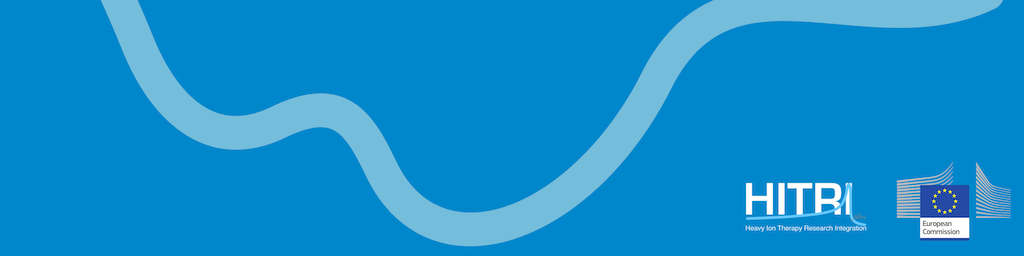A standalone version of matRad executable can be used by students attending this course to perform the hands-on exercises in full. However, though not essential, more exploitation and flexibility is possible if one has access to a MATLAB license via their academic institution or through other means.
It is best that the installation is already done before the course starts following the instructions below and the recordings here
Please submit the results of the hands-on by email to: nicholas.sammut@um.edu.mt and Manjit.Dosanjh@cern.ch by 11 July 2022.
For any issues related to the Train the Trainers Hands-on Session please contact: yiota.foka@cern.ch and/or n.wahl@dkfz-heidelberg.de
On Tuesday 5 July starting at 17:00, during the first hands-on session, the installation procedure will be showcased by: Niklas Wahl (DKFZ) with the assistance of Noa Homolka (DKFZ). Students will have the opportunity to ask questions and resolve any issues with the installation.
On Wednesday 6 July starting at 14:15, during the second hands-on session, the focus will be on the preparation of treatment plans following workflows similar to workflow1 (recordings1) and/or workflow2 (recordings2) , workflow3 (recordings3) . The above material, recordings from previous hands-on sessions, is available for students that wish to further practice using the workflows independently and beyond what can be achieved within the planned hands-on session of the course. The workflows will be performed by: Niklas Wahl (DKFZ) with the assistance of Noa Homolka (DKFZ), Joa Seco (DKFZ), Albana Topi (GSI). The session will be concluded by presenting the concepts and methods of the Particle Therapy MasterClass and showcasing the material that can be used by the trained course participants to perform it at their institutes as tutors. This will be presented by: Yiota Foka (GSI)
| Yiota Foka |  |
| Foka is a senior researcher currently involved in medical applications and the development of a next generation ion facility for tumour cancer research and therapy with ions within the framework of the collaboration of the NIMMS/CERN group and her home institute GSI, where she holds a permanent position. Her career, was mostly developed within the ALICE experiment at the CERN LHC, where she also served in management positions such as deputy physics coordinator, outreach coordinator, system coordinator for data quality monitoring and event display. Active in the dissemination of information on scientific advances via the organization of conferences, seminars, and educational outreach activities she introduced and coordinates the new particle therapy masterclass since 2019. | |
| Albana Topi |  |
|
Albana Topi received her PhD in Physics at the University of Siena, Italy, in 2018. She is a postdoctoral researcher in the Treatment Planning and Validation Group, in Biophysics department at GSI, Darmstadt, Germany since 2019. Her research project is about extending the in-house TRiP98 code for assessment of the space radiation exposure of astronauts during deep space missions. In 2021 and 2022 she has co-organised and led the Particle Therapy Master Classes with 120+ students in Albania, North Macedonia and Kosovo. |
|
|
Joao Seco |
 |
|
Prof Seco graduated with a PhD from the University of London, at the Institute of Cancer Research (ICR) and Royal Marsden Hospital in London, UK. He then went on to become an Assistant Professor of Radiation Oncology at Harvard Medical School in Boston, working at the Massachusetts General Hospital (MGH). He then returned to Europe to work at the German Cancer Research Center, DKFZ in Heidelberg, heading up a new group dedicated to ion beam research and with the focus on 1) novel imaging technologies to reduce Bragg peak positioning errors in patients and 2) on investigating the mechanism of radiation triggered DNA damage via reactive oxygen species. He is also presently the Chair of Medical Physics at the Department of Physics and Astronomy, Heidelberg University and is a member of the EFOMP Scientific Committee, representing the DGMP, German Society for Medical Physics. |
|
| Niklas Wahl DKFZ |
 |
| Niklas Wahl is a postdoctoral researcher and leader of the group Radiotherapy Optimization, embedded into the Department of Medical Physics in Radiation Oncology led by Prof. Jäkel, at the German Cancer Research Center – DKFZ. His career at DKFZ started in 2015, studying probabilistic proton dose calculation and optimization to obtain his PhD with honors in 2018. Afterwards, he continued as postdoctoral researcher and project coordinator, expanding his research to other numerical and computational challenges in radiotherapy treatment planning focusing on proton and ion beams. Niklas Wahl currently leads the development of the open-source treatment planning toolkit matRad and serves as associate editor for the Medical Physics Journal. He is part of multiple scientific and educational outreach activities like the Particle Therapy Masterclass since 2019. | |

Software Installation
Minimum requirements
There are no hard minimum requirements to do dose calculation and optimization with matRad. Treatment planning tutorials can be done with systems with 2GB RAM but then cases you are looking at are somewhat small (low spatial resolution, few beams, rather no particles). If you want to do treatment planning at realistic resolutions, we recommend 8GB RAM or more. More information can be found on https://github.com/e0404/matRad/wiki/Minimum-System-Requirements.
matRad Installation step by step
There are two ways to install matRad. The first (and suggested) one is to use the Matlab source code from within the MATLAB programming environment. It requires a local MATLAB installation. The second way is to use a standalone that installs a runtime that allows usage of matRad without a valid MATLAB license. However, the functionality is limited to the user interface and thus one would not be able to take part in coding exercises.
- 1st way (recommended): Source Code to use with valid MATLAB installation
You can also work with the current source code when you have matlab installed (even with Octave, but only without a GUI), which you can get from GitHub here:
https://github.com/e0404/matRad/releases/tag/v2.10.1
There, just download the provided *.zip or *.tar.gz file and extract it to a folder on your hard drive that can be accessed from Matlab.
For completeness and for the ones interested to go deeper, there's also a detailed documentation, targeted at people who work with the software (Matlab source code). It can be found in https://github.com/e0404/matRad/wiki explaining a lot about the workflow and the underlying principles.
- 2nd way: matRad Installation as standalone
VIDEO: MatRad Installation Video (Installation_MatRad file)
1. To download matRad, download the installer for your system from https://github.com/e0404/matRad/releases/tag/v2.10.1
2. Run the respective installer for your system
- Windows: Run the downloaded executable installer
- Linux: Run the executable install script. Make sure that the *.install file has executable permissions.
- Mac: Here we provide a dmg containint the installer (Since the installer is not apple-certified, you might explicitly launch it from the terminal or by right-click).
After that, you should be guided through the installation process:
Note that the installers will want to download the "Matlab Runtime" from Mathworks in the process. The runtime is quite large (~2GB) and is required to run compiled deployed applications written in Matlab.
3. Run matRad:
-
Windows: Just like with every other progam, you should have a desktop icon.
-
Linux & Mac: To start matRad, you can use the provided run_matRad.sh script from the terminal. It requries one argument which gives the path to the installed Matlab-Runtime. Refer to the readme_linux.txt and readme_mac.txt in your installation directory for more information.
Patient/Phantom files
The patient files should be included with the installer and will be installed into the desired location. For windows, for example, they can be found within the "application" folder ofr the chosen installation directory.
We also provide an extra link for the patient files: Download here!